- Joined
- Jan 4, 2018
- Messages
- 976
- Reaction score
- 1,141
Hi folks,
I've had a few requests around the theme I use when streaming. If you don't know it, it's this one below.
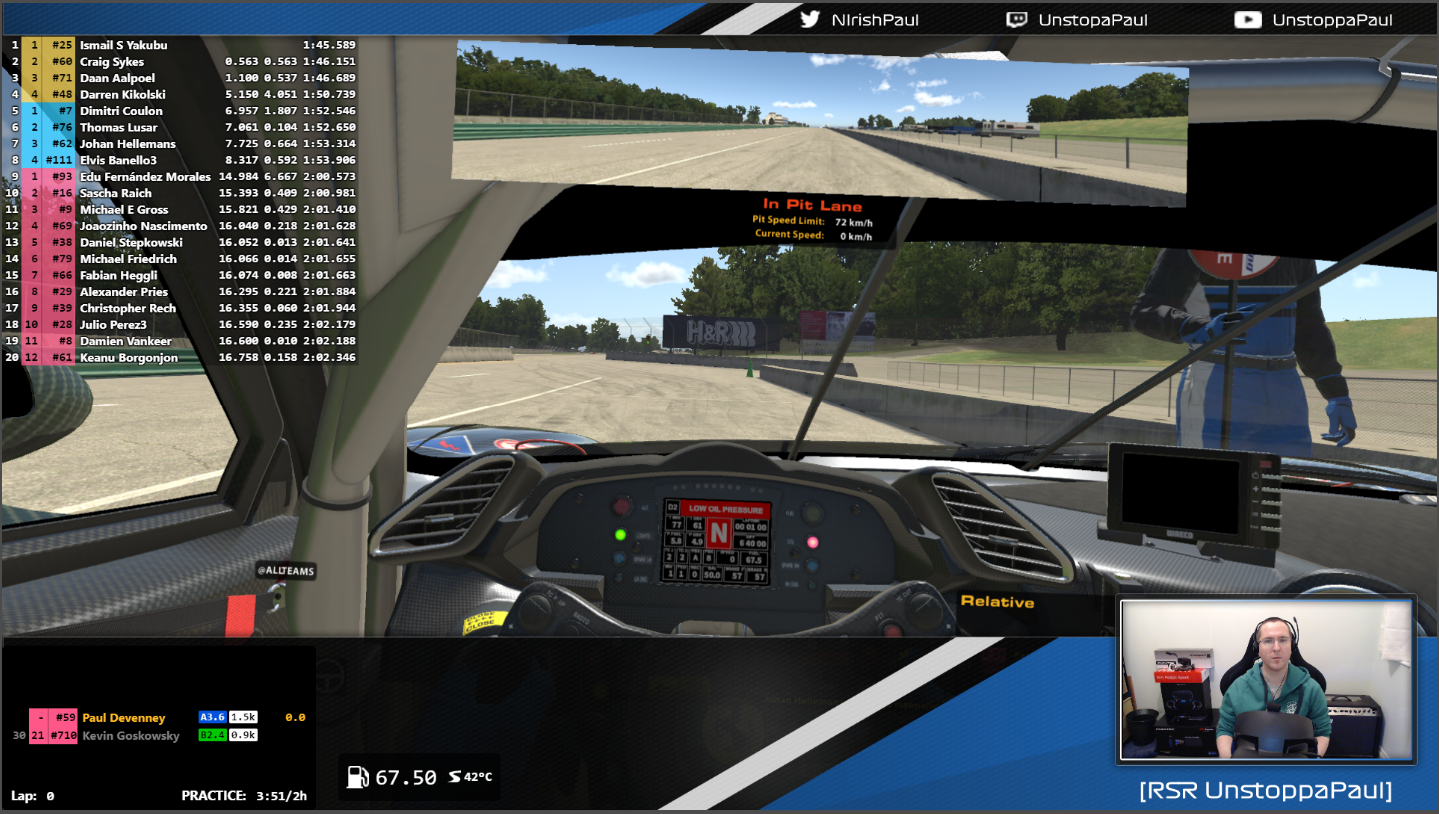
Great news, you too can now use an RSR themed stream overlay. I've linked all the resources and there is a small tutorial below. This comes with two statements/caveats
In case you are less familiar with OBS you will want to setup a scene that looks something like this:
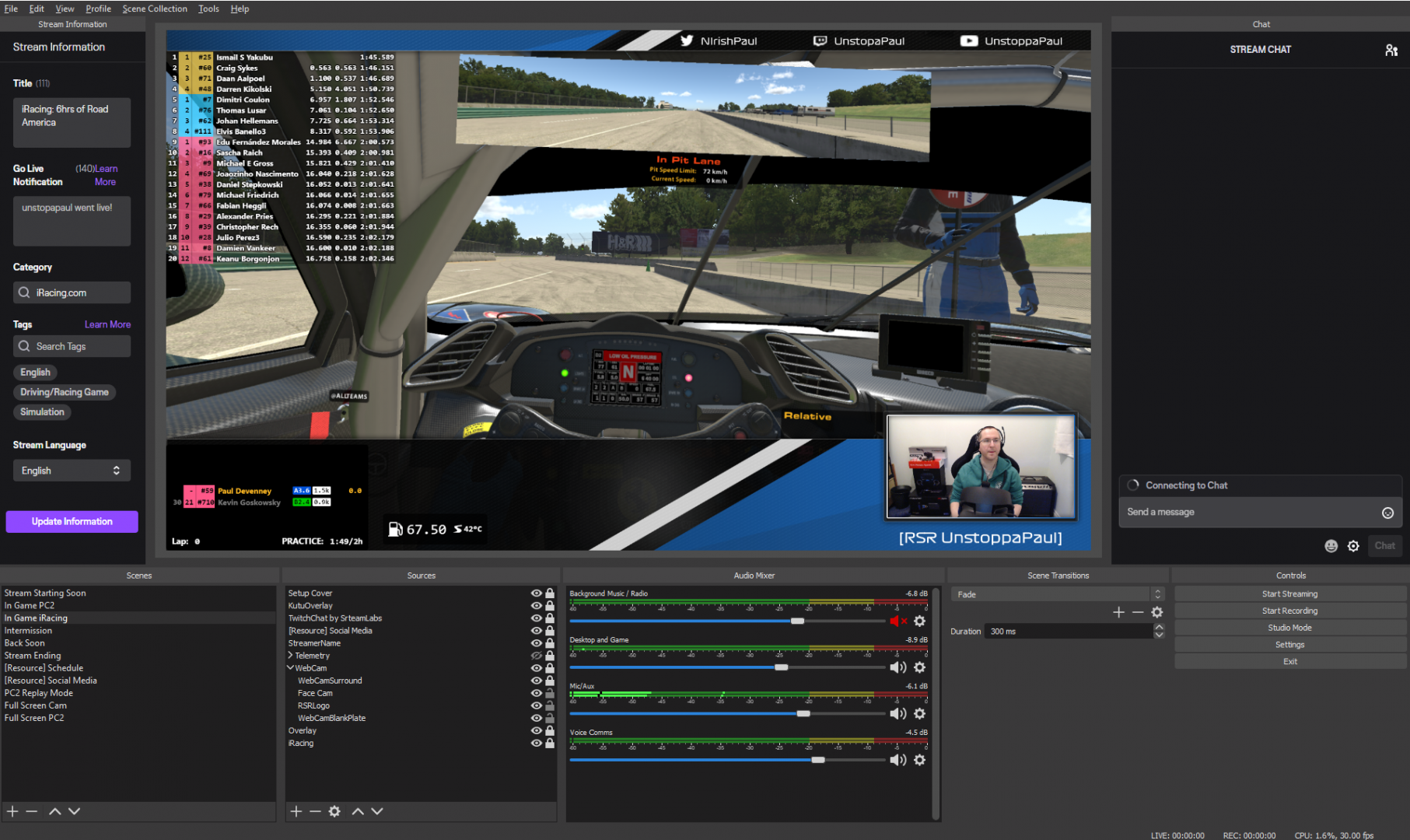
1. The overlay is designed for 16:9 recording. The font I use is the Formula 1 font, and is included in the resource pack. There are 4 images that can be used as separate scenes
A. Starting Soon
B. In Game (+ WebCamSurround)
C. Intermission (generally used when you and chat are more prominent than game)
D. Stream Ending
E. Stream Offline
2. Ensure that your game is at the bottom, the main overlay next, then webcam and webcam overlay if you are using them. You might need to enlarge the main overlay slightly to ensure it bleeds over the edges of the view area. I prefer to put my name in the bottom right (using the formula1 font provided), just under the camera.
3. To get a consistent set of Social Media links / Race schedules etc that can be used on many scenes you can actually create a child scene to be included, like this
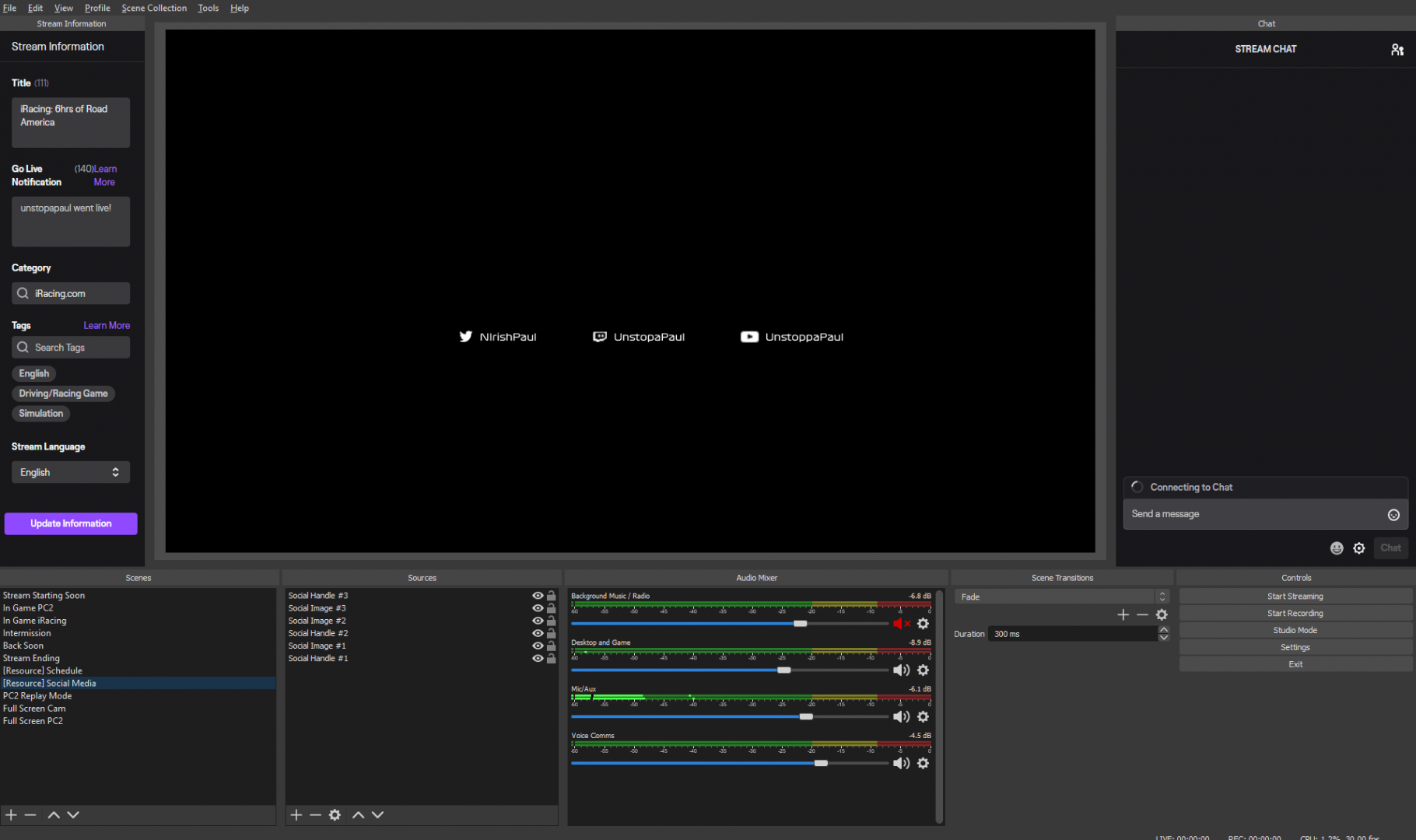
4. You can then add this to your main scene like any other item and move its positioning as required. I find that this works particularly well for race schedules which you might want to appear on several screens, such as "StartingSoon" and "StreamEnding"
5. For the "Starting Soon" and "Stream Ending" note that the back area in the middle is transparent, meaning you can put an image behind it as a watermark, like I have done here with an LMP2 car. You can even put video footage/animation behind this for a more dynamic result.
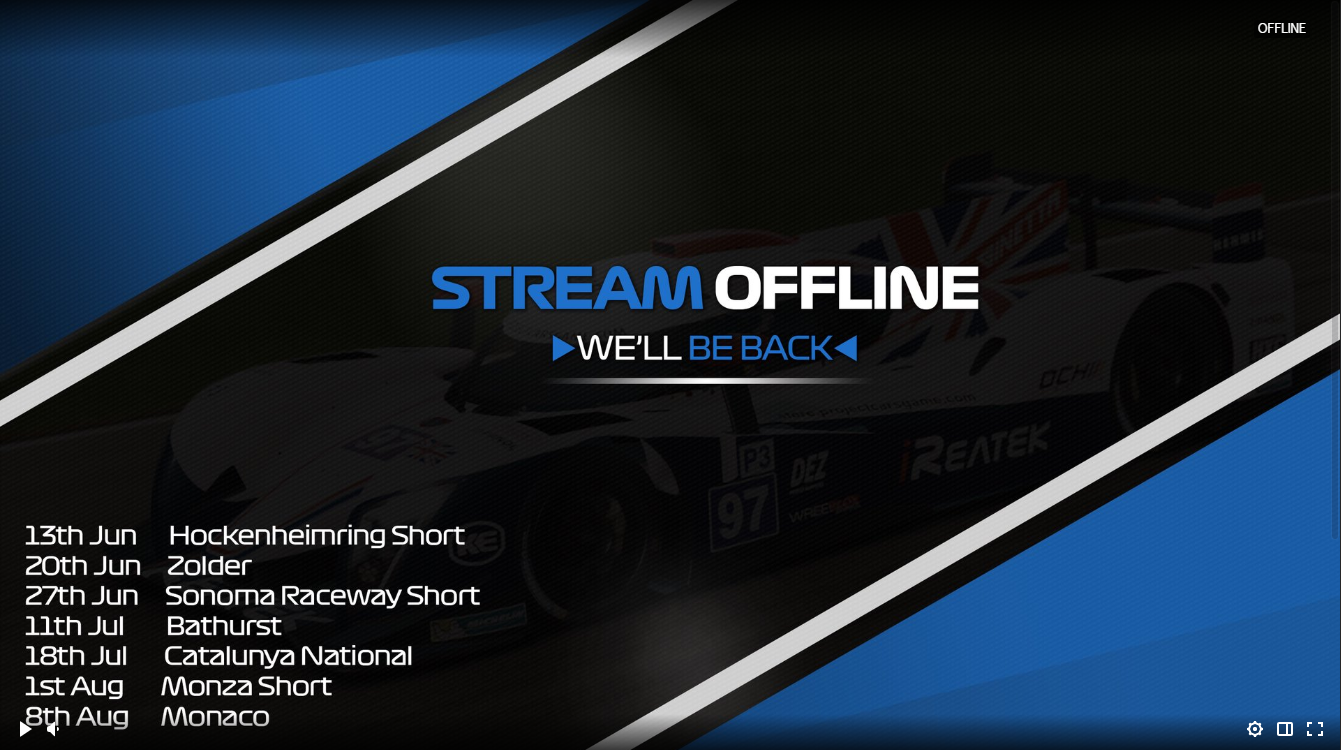
EDIT: Added Stream Offline to article. Download V1.1+ to get it.
I've had a few requests around the theme I use when streaming. If you don't know it, it's this one below.
Great news, you too can now use an RSR themed stream overlay. I've linked all the resources and there is a small tutorial below. This comes with two statements/caveats
- No messing around with the theme. Use it as it comes or feel free to create your own work
- This is for RSR members only and I'm happy for it to be used particularly for RSR team events. I reserve the right to take it off you if you misbehave while using my theme.
In case you are less familiar with OBS you will want to setup a scene that looks something like this:
1. The overlay is designed for 16:9 recording. The font I use is the Formula 1 font, and is included in the resource pack. There are 4 images that can be used as separate scenes
A. Starting Soon
B. In Game (+ WebCamSurround)
C. Intermission (generally used when you and chat are more prominent than game)
D. Stream Ending
E. Stream Offline
2. Ensure that your game is at the bottom, the main overlay next, then webcam and webcam overlay if you are using them. You might need to enlarge the main overlay slightly to ensure it bleeds over the edges of the view area. I prefer to put my name in the bottom right (using the formula1 font provided), just under the camera.
3. To get a consistent set of Social Media links / Race schedules etc that can be used on many scenes you can actually create a child scene to be included, like this
4. You can then add this to your main scene like any other item and move its positioning as required. I find that this works particularly well for race schedules which you might want to appear on several screens, such as "StartingSoon" and "StreamEnding"
5. For the "Starting Soon" and "Stream Ending" note that the back area in the middle is transparent, meaning you can put an image behind it as a watermark, like I have done here with an LMP2 car. You can even put video footage/animation behind this for a more dynamic result.
EDIT: Added Stream Offline to article. Download V1.1+ to get it.
Last edited:
